Multi-chat Conversation
Create New Chat Conversation
Click New conversation at the top right corner of the chat window as shown in the image below to start a new conversation.

Ask CodeVista anything in the new chat window.
View Chat Conversation History
Click the History icon at the top right corner of the chat window as the image below to see all your conversations.

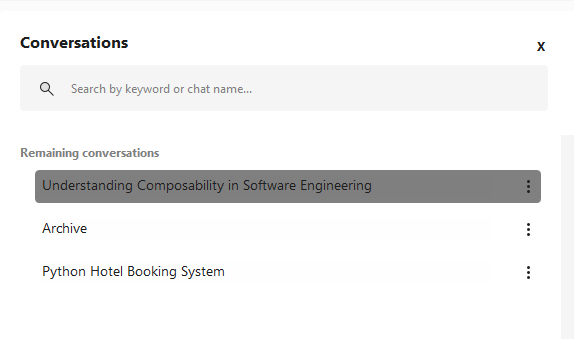
Your chat conversations are displayed in chronological order, with the most recent ones at the top. They are categorized into Today, Yesterday, Previous 7 days, and Remaining conversations sections. To find a specific conversation, use the search bar at the top.
Manage Chat Conversations
After viewing the list of chat conversations, you can delete or rename a chat by clicking the three-dot icon next to it.

With CodeVista's multi-chat conversation feature, user select to choose New conversation at the top right corner of the chat window as shown in the image below to start a new conversation. can create separate chat boxes for different topics. You can easily view all your conversations in a list. CodeVista will automatically suggest a name for each conversation based on the latest messages. You can customize or delete conversations anytime.