Login
After opening CodeVista on the Jetbrains, click to select “By checking this box, I acknowledge that I have read, understand, and agree to be bound by the Terms of Service.“ for continuous login to the CodeVista, start a Chat and run CodeVista commands or get access to relevant resources.
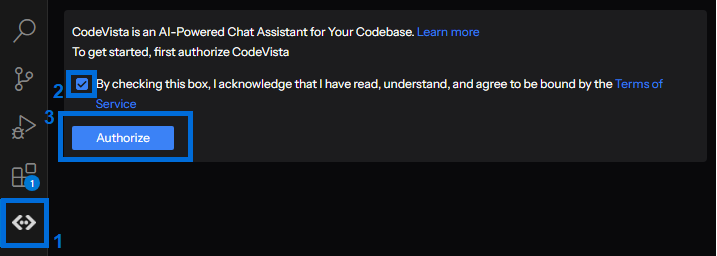
Click to choose your @fpt.com account email for continuation.
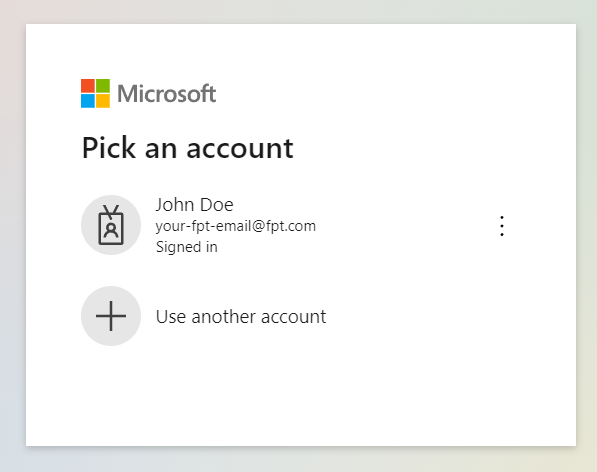
Grant Permissions (if prompted)
-
Depending on your system configuration, you may be prompted to grant certain permissions to the ****CodeVista extension.
-
Review the requested permissions and grant them if you're comfortable doing so.
Start Using CodeVista
- After logging in, you can start interacting with CodeVista by typing your coding questions or tasks in the prompt input box.
- Explore the various features and functionalities of CodeVista by following the instructions in the User Guide.
Note: If you encounter any issues during the installation or have any questions, please reach out to the AIC support team for assistance at [email protected]
Fix login for Visual Studio Code
- Open the Visual Studio Code
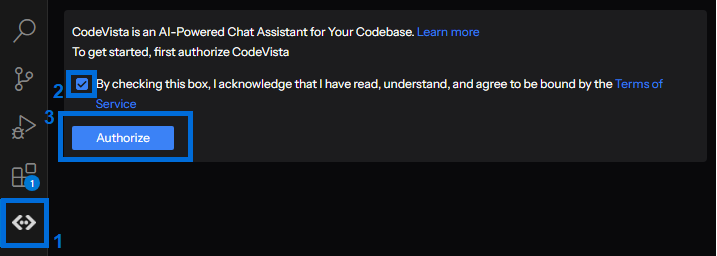
- Access the Settings in Visual Studio Code
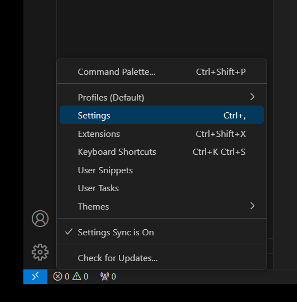
- Search for the keyword proxy
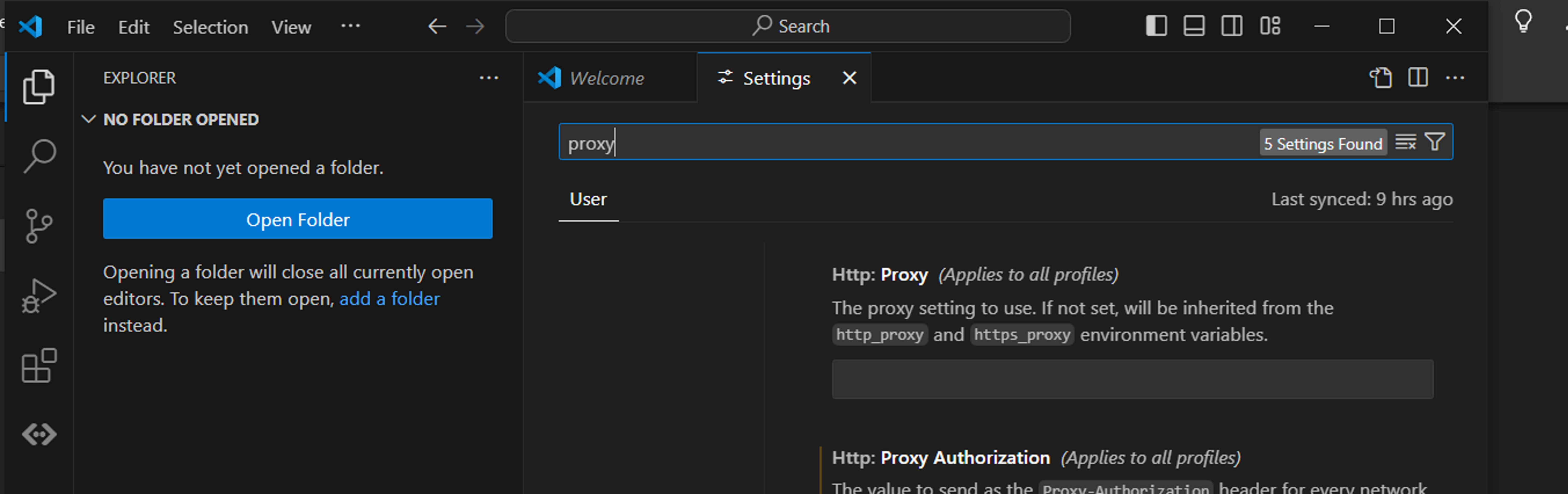
- Configure Proxy Settings According to Windows System Proxy Settings
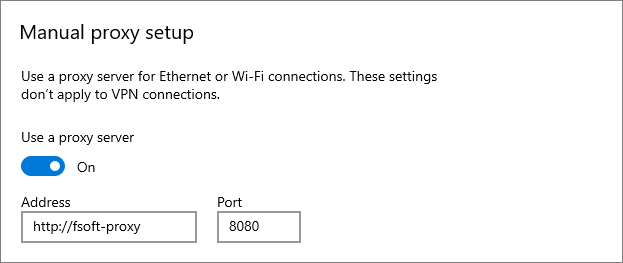
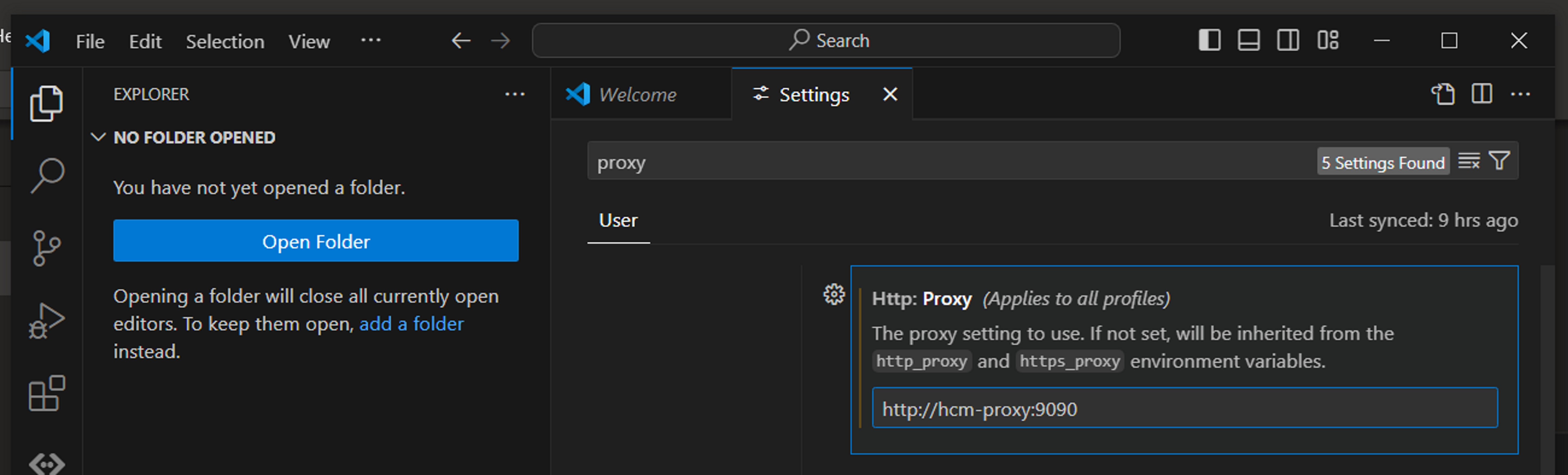
- Next, Configure Bypass Proxy for codevista.fsoft.com.vn in System Environment Variables
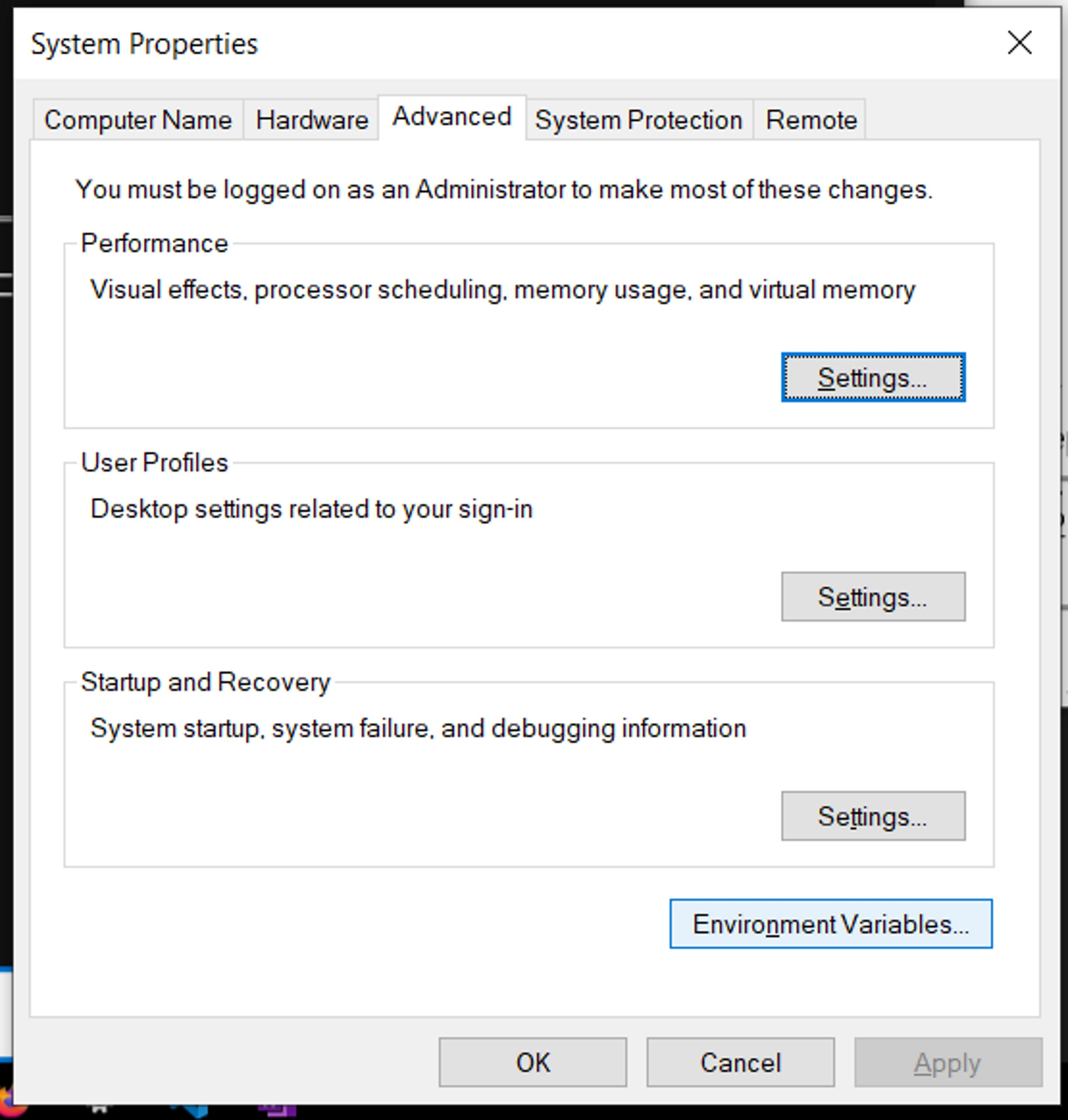
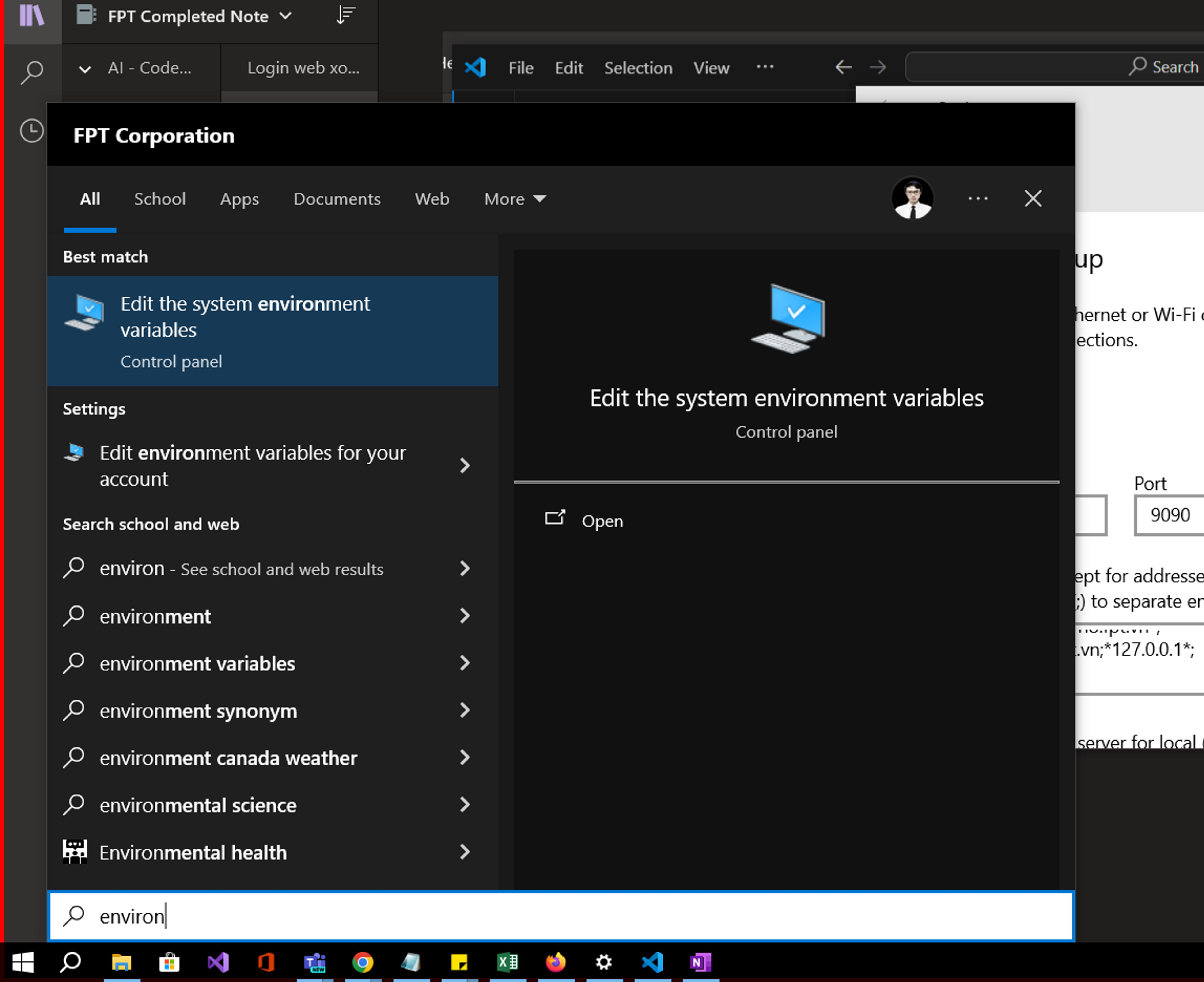
- Add a Variable in the User Variables for...
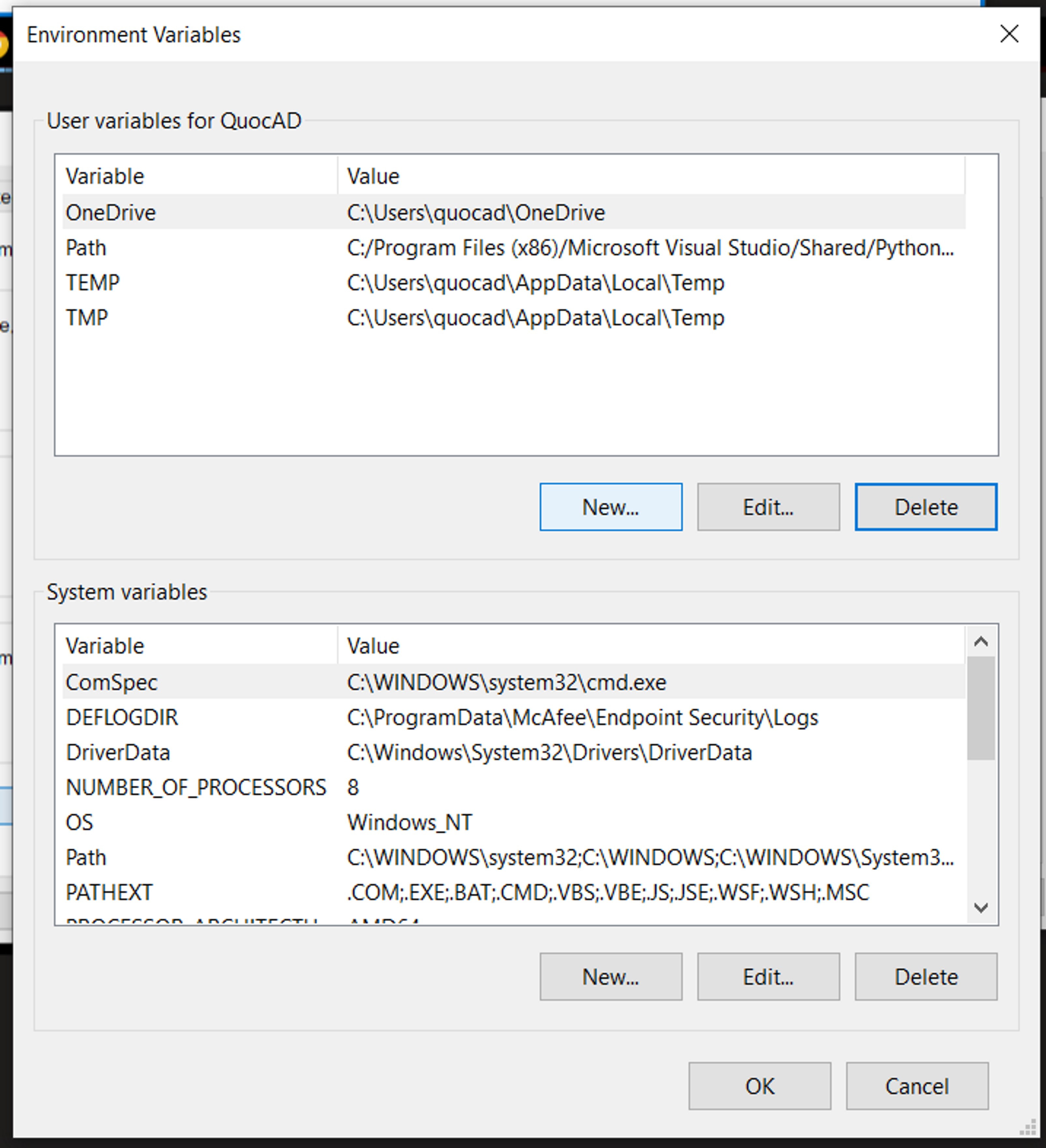
- The variable name is no_proxy and the variable value is codevista.fsoft.com.vn
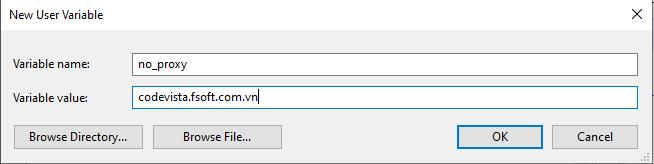
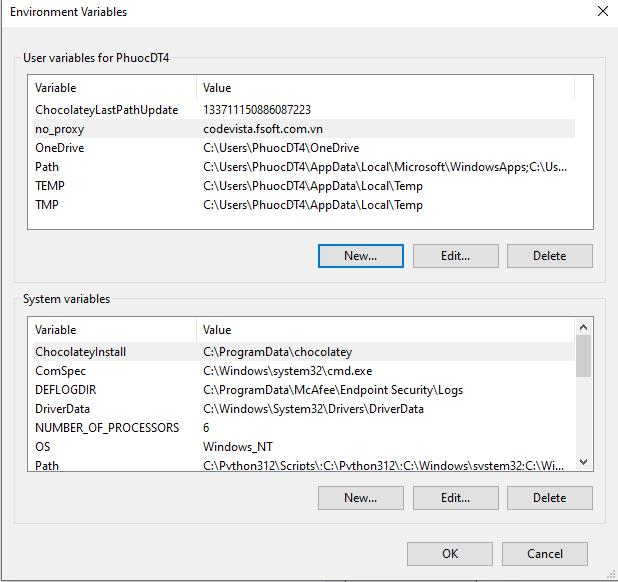
- Upon successful completion → Restart VSCode → Log in to CodeVista.